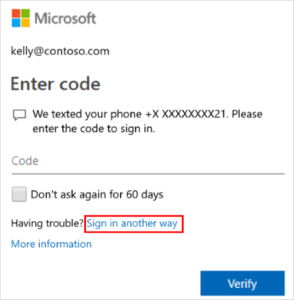How to setup MFA?
Here’s what your experience may look like once MFA is enforced:
- Sign into Microsoft 365 with your work or school account with your password like you normally do. After you select Sign in, you’ll be prompted for more information.
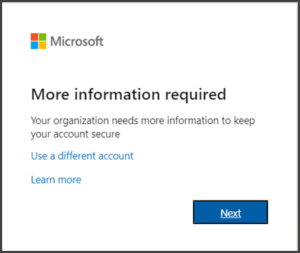
- Choose Next.
- The default authentication method is the free Microsoft Authenticator app. If you have it installed on your mobile device, select Next and follow the prompts to add this account. If the link is not installed, use one of the links below to download.
- Google Android. On your Android device, go to Google Play to download and install the Microsoft Authenticator app.
- Apple iOS. On your Apple iOS device, go to the App Store to download and install the Microsoft Authenticator app
-
- If you would rather use SMS (text) messages sent to your phone instead, select I want to set up a different method. Microsoft 365 will ask for your mobile number, then send you an SMS message containing a 6-digit code to verify your device.
- Tip: For a faster, and more secure experience, we recommend using an authenticator app rather than SMS verification.
- To setup Microsoft Authenticator, scan the provided code with the Microsoft Authenticator app QR code reader on your mobile device. The authenticator app should successfully add your work or school account without requiring any additional information from you.
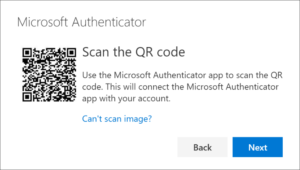
- However, if the QR code reader can’t read the code, you can select the Can’t scan the QR code link and manually enter the code and URL into the Microsoft Authenticator app.
- For more information about manually adding a code, see Manually add an account to the app.
- Select Next on the Scan the QR code page on your computer. A notification will be sent to the Microsoft Authenticator app on your mobile device to test your account.
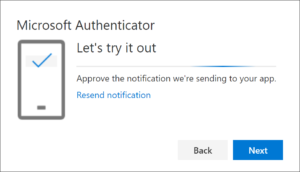
- Approve the notification in the Microsoft Authenticator app, and then select Next.
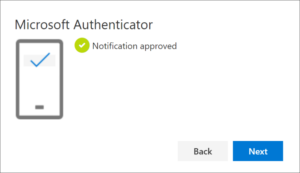
- Your security info is updated to use the Microsoft Authenticator app by default to verify your identity when using two-step verification or password reset.
- Once you complete the instructions to specify your additional verification method, the next time you sign into Microsoft 365, you’ll be prompted to provide the additional verification information or action. This will require typing the verification code provided by your authenticator app or sent to you by text message.